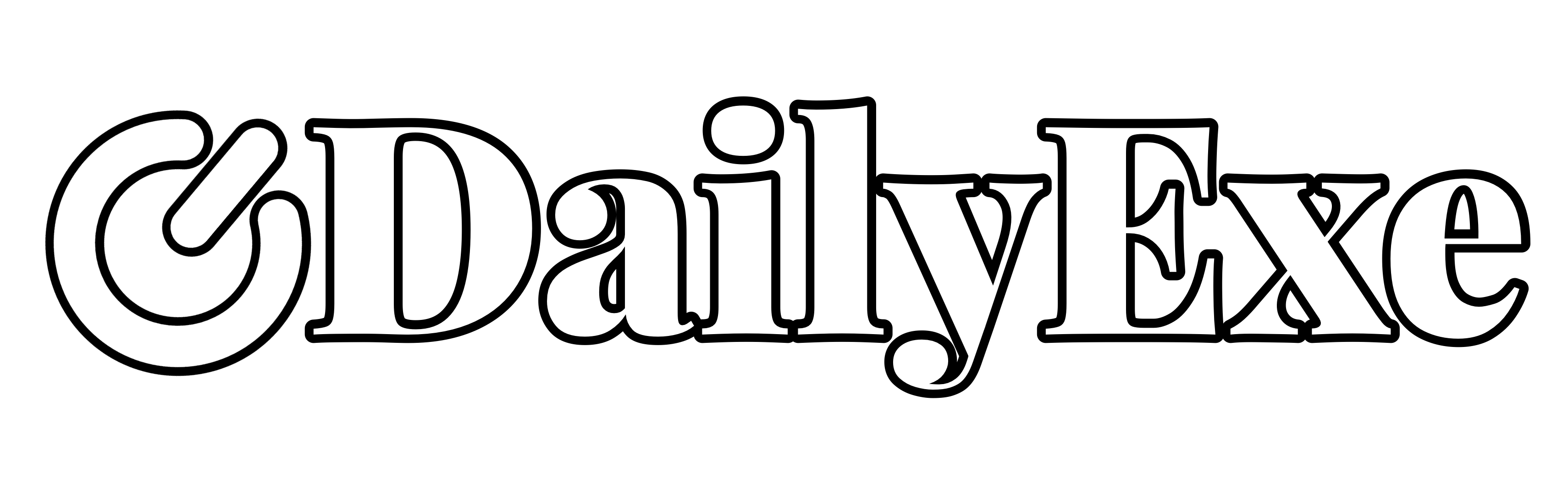Welcome to the DMCA (Digital Millennium Copyright Act) page of the DailyExe blog! We value and respect intellectual property rights and aim to collaborate with copyright owners to ensure that the content on our platform complies with applicable laws. In this regard, we would like to provide information on how you can contact us regarding copyright infringement issues.
If you are a copyright owner or a legitimate representative of a copyright owner and believe that content on the DailyExe blog infringes on your copyright, please contact us via email at [email protected]. We will promptly respond to your complaint in good faith and take appropriate action in accordance with applicable legal provisions.
Please note that when contacting us regarding copyright infringement, provide clear and complete information about the content you claim is infringing on your copyright, along with sufficient evidence to verify the claim. To ensure a quick and effective response, please include the following information:
- Title and URL of the page containing the alleged infringing content.
- Proof of copyright ownership (e.g., an official copy of the copyright certificate or relevant license).
- Proof of your identity as the copyright owner or authorized representative (e.g., contact information, a link to your official website, etc.).
We emphasize that it is not necessary to include irrelevant personal information, such as your name, address, or phone number, when submitting a copyright infringement complaint. We respect the privacy of every individual and will keep the information provided to us confidential in accordance with our privacy policy.
Upon receiving your complaint, we will promptly investigate the alleged copyright infringement claim. We will also attempt to contact the owner of the alleged infringing content to give them an opportunity to respond to the complaint. If the copyright infringement claim is found to be valid, we will take necessary steps to remove or disable access to the infringing content.
We believe that good cooperation with copyright owners is an essential part of our commitment to maintaining the integrity and legal compliance of our platform. Therefore, we hope to work with you to resolve copyright issues in a fair and transparent manner.
Thank you for reading our DMCA page. If you have further questions or need assistance, please do not hesitate to contact us via email at [email protected]. We will be happy to assist you.
regards,
The DailyExe Team